Setting Up QuickBooks Online for Nonprofits: A Comprehensive Guide
Congratulations on choosing QuickBooks Online for your nonprofit's financial management! To ensure success in setting up your organization, follow these steps to customize QuickBooks Online for nonprofit use:
QuickBooks Online for Nonprofits Tips
1. Purchase Your QuickBooks Online Subscription from TechSoup
Start by obtaining your QuickBooks Online subscription from TechSoup. This nonprofit-focused platform offers software discounts, allowing you to save on your subscription costs. Many nonprofits purchase directly from Intuit without realizing TechSoup is a valuable resource for discounted subscriptions.
2. Customize Your QuickBooks Online Settings
After logging in, you'll face a multitude of options. Customize the settings to tailor QuickBooks Online to your nonprofit. Change your company type to "nonprofit organization," select the appropriate tax form (e.g., 990), and change the customer title to "donors" instead of "customers."
3. Chart of Accounts: Keep It Natural
Ensure your Chart of Accounts reflects natural categories. Avoid overcrowding with specifics. Examples include "individual donations," "corporate donations," and "other income." This organization helps keep your financial reports clean and accessible.
4. Classes: Track Functional Expenses
Use the Classes feature to track functional expenses—admin, fundraising, and programmatic. This step is crucial for accurately filing your 990. Assign each expense a class after categorizing it in the Chart of Accounts.
5. Locations: With and Without Donor Restrictions
Utilize the Locations feature to distinguish between funds with and without donor restrictions. This simplifies tracking restricted funds and facilitates easy reporting when required.
6. Projects: Track Specific Grants
If your organization deals with specific grants with distinct budgeting requirements, use the Projects feature. This allows you to track and report on individual grants effectively.
7. Reporting: Customize for Your Needs
Customize reports to cater to various users' needs, such as the board, management, funders, and donors. Ensure reports are easily accessible, consistent, and timely. Edit standard reports to align with nonprofit terminology—label your Profit and Loss statement as "Statement of Activities" and your Balance Sheet as "Statement of Position."
8. Advanced Reporting: Tailored to Your Organization
Consider creating customized reports based on your organization's unique needs. These could include reports by program, grants, or other specific criteria relevant to decision-making.
In conclusion, this guide provides a starting point for setting up QuickBooks Online for your nonprofit. For a deeper dive, stay tuned for upcoming videos that will explore specific aspects, starting with a detailed look at the Chart of Accounts. Subscribe to our channel to receive notifications for future tutorials. We hope this guide helps streamline your financial management processes, enabling your nonprofit to thrive.


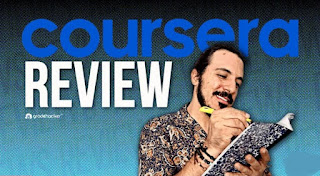

Comments
Post a Comment